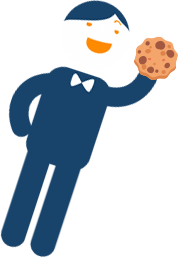Canity LMS Access
Choose your integration method
Access via embedded link
Own the video files
Select your training content
Single module
Select modules ...
Select modules ...
Fundamentals Series
Phone Skills | Email Skills | Retail Skills | Sales Skills | Presentation Skills | Online Chat Skills | Reception Skills
Dealing with Series
Difficult Customers | Happy Customers | Disappointed Customers | Anxious Customers | Rude Customers | Customer Personality Types
Development Series
Listening Skills | Building Rapport With Customers | Empathy in Customer Service | Time Management at Work | Video Conferencing Etiquette
Growth Series
Do Your Customers Trust You | Delivering Internal Customer Service | Saving Customer Cancellations | Interview Skills | The Art of Small Talk | Restaurant Skills
Health & Safety at Work
Workplace Behaviours | Health at Work | Safety at Work | COVID-19 Safety
Included
- Embedding access via HTML iFrame
- Quiz Q&As for each module
- Downloadable eBooks in PDF format
- Module images and thumbnail files
+ Downloadable video files
Licence
- For use in one LMS only
- For use of employees of the purchaser only
- Not for resale or third party distribution
- Click here for full Terms of Service
Payment
- Once only. No ongoing payments
- Via Credit Card, PayPal or EFT Transfer
- Delivery only upon receipt of payment
Got question about LMS Access? Contact us
Frequently Asked Questions
LMS Pricing can be found here.
All licences are provided for one organisation only. If users of a different organisation wish to view the training videos then a separate licence must be purchased. The Canity video content and additional resources are provided for the sole use of internal broadcast to employees of the purchasing organisation. The video content and additional resources cannot be distributed outside the purchasing organisation under any circumstances. Our Terms of Service can be found here.
You will be provided with:
- Individual video files for each lesson in .mp4 format
- Image thumbnails for each video lesson in .jpg format
- Quiz questions and answers for each training module in .xls format
- eBook for each training module in .pdf format
- Text descriptions for each video lesson and each training module in .xls format
- Certificates of achievement in .pdf format
All of Canity’s videos have both English and Chinese subtitles. Spanish subtitles are available for Phone Skills, Email Skills, Retail Skills, Sales Skills and Dealing with Difficult Customers.
You can pay using either Visa, Mastercard, Amex or PayPal for immediate access to Canity. You will be provided with a tax invoice after payment is processed. Alternatively, you can choose our Raise a Purchase Order option; we will email you a tax invoice and you can pay via electronic bank transfer. Your Canity account will be activated within 48 hours of payment receipt if you select this option. Please note that Canity is based in Australia and it often takes several days for international payments to clear. If you wish to have immediate access to Canity, please select our credit card payment option.
You will be emailed about any new modules releases. These will be available for purchase at a price to be determined upon release but it is likely they will be available at a similar price to other existing modules.
Our initial animation approach in developing our Canity characters was to give them no skin tone. Whilst this was easier and cheaper for us, it unfortunately meant they all ended up looking “white”.
We’ve taken steps to correct this in our newer modules by adding skin tones to all our characters and further developing characters to reflect different ethnic backgrounds and races, as well as including characters with disabilities.
We’ve based these Canity characters on our own development team. Whilst we are based in Australia, our team contains a broad mix of people born not only in Australia but in South America, Asia, and Europe, so now our characters look a lot more like us! If you have any suggestions about how we can further develop our characters we’d love to hear from you.